In Little Gems #4 I lamented that Resolve 12 Public Beta 1 mixes our timelines with our Media
I mentioned how much this irked me. And over on MixingLight.com, in our podcast about the things that annoyed us in Resolve 12, both Dan Moran and I were vocal about this change of behavior—which is very different from all previous versions of DaVinci Resolve.
In fact, I surprised myself by how strongly I felt that Resolve 12’s new behavior was completely messing up my long-established workflows. I made heavy use of how Resolve separated folder structures for Media vs. Timelines.
It turns out, Dan and I weren’t the only ones complaining about this new behavior
On the Blackmagic forums, I’d frequently read Resolve 12 feedback lamenting the loss of Timeline Folders. Now, if you have any doubts that Team DaVinci Resolve aren’t listening to user feedback… then behold—brand new to Resolve Public Beta 3:
Little Gem #5: Create ‘Timeline Bins’
In Gem #4 I pointed out the ‘Create Smart Bin for Timelines’ checkbox in Project Settings. With the release of DaVinci Resolve Public Beta 3, that same Project Settings sub-menu has a brand new checkbox:
Enable the ‘Use Timelines Bin’ to reveal a new Timelines-only Folder
When you enable this option, in the Media Pool and on the Edit Page, a brand new folder appears that IS NOT a Smart Bin!
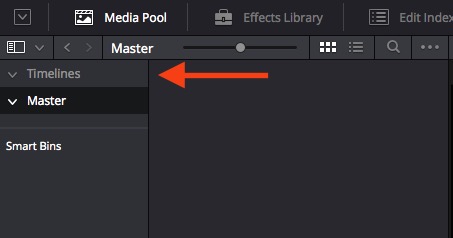
When ‘Use Timelines Bin’ in enabled, a new ‘Timelines’ folder is revealed. Resolve automatically sorts Timelines in this folder, keeping them separate from Media!
This option forces all Timelines to ONLY appear in the Timelines folder (or subfolders). And Media will only appear on the ‘Master’ folder (or subfolders).
When is this option super-useful?
If you ever work on a campaign where a client hands you 15 XMLs, with this new option enabled—importing the XML will place all the Media in the ‘Master’ folder and the timelines in the ‘Timelines’ folder. You can also create Timelines sub-folders for easy timeline management:
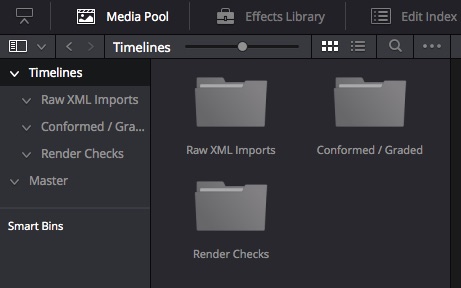
Once you enable ‘Timeline Bins’ you can create an entire folder structure to drag and drop timelines.
THIS is what I’ve been wanting ever since I saw my first version of Resolve 12! And yes, this is now my favorite DaVinci Resolve 12 Little Gem 
Be aware: There is one Rule to enable the ‘Use Timelines Bin’ Project Setting…
You can’t enable the ‘Use Timelines Bin’ setting if you have already created ANY timelines. You can enable this option if there’s media in the Media Pool but once a timeline is created, you can’t decide to enable (or disable) that setting without deleting all timelines in the project.
In truth – this doesn’t bother me at all.
But if I could ask for one feature enhancement?
It would be to make this feature enabled as DEFAULT.
After all, this is how previous versions of Resolve have worked. And it’s a behavior that FCPX has semi-adopted and all the other NLEs *should* adopt. Timelines are NOT media. Timelines are Metadata and should always be isolated from media and deciding to co-mingle timelines and media should be an optional behavior.
Still, a HUGE shout-out to Team DaVinci Resolve for listening and implementing this behavior! Thanks!
– pat
