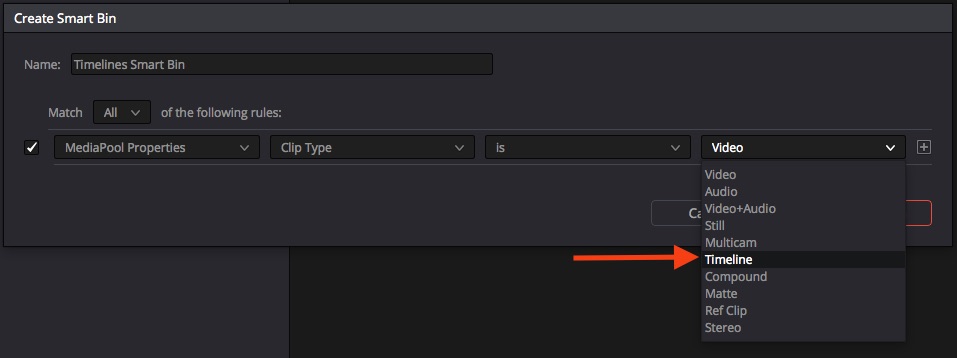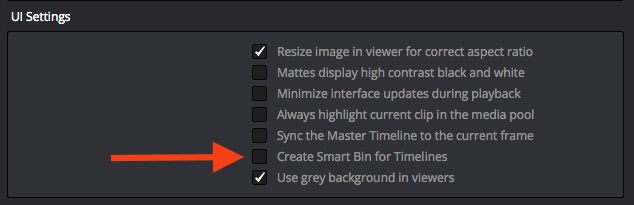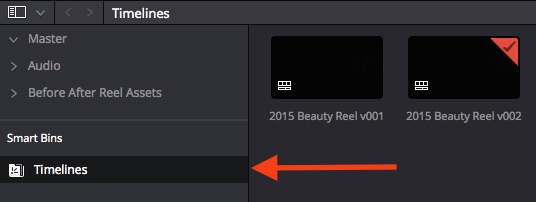The key lies within Project Settings
I’m not a big fan of how DaVinci Resolve 12 Beta co-mingles Timelines and Media within folders. In previous versions, Timelines were segregated from Media files, making it super-easy to find and organize timelines separately from Media.
Here’s an example of why Resolve 12 Beta’s new behavior drives me a bit crazy:
Prior to DaVinci Resolve 12 Beta, if you imported an XML, the Media files would go into the Media Pool while the associated timeline would end up in its own ‘Timelines’ window. This makes total and complete sense. Resolve just naturally helped me keep my projects organized.
In Resolve 12 Public Beta, now the imported timeline gets dropped into the Media Pool (never mind the cognitive dissonance of dropping Timelines into the Media Pool) – the imported timeline also gets dropped into the same folder as the imported Media. If you’ve got clients who send you up to 15 timelines to color grade (as I do) and if you like to segregate the imported Media into unique per-timeline folders (as I do), then you’ve now got 15 timelines scattered throughout 15 folders in your Media Pool.
Smart Bins is one solution to fixing Resolve 12’s new behavior
Using the options shown below, you can create your own ‘Timelines’ Smart Bin. But doing this every day, for every project, is mostly tedious. It’s just One. More. Thing. To. Do. before starting your session.
Little Gem #4: The easier, quicker way to create a ‘Timeline Smart Bin’
In Project Settings, click into the ‘General’ section and in the UI Settings submenu, look for the ‘Create Smart Bin for Timelines’ option.
After enabling the checkbox and saving your settings, jump back into the Media Pool and you’ll find this:
Now, every timeline scattered across your entire Media Pool will be listed here. While I still prefer the pre-Resolve 12 behavior, manually creating a Timeline Smart Bin is tedious enough that I’m calling this workaround a ‘Little Gem’.
– pat